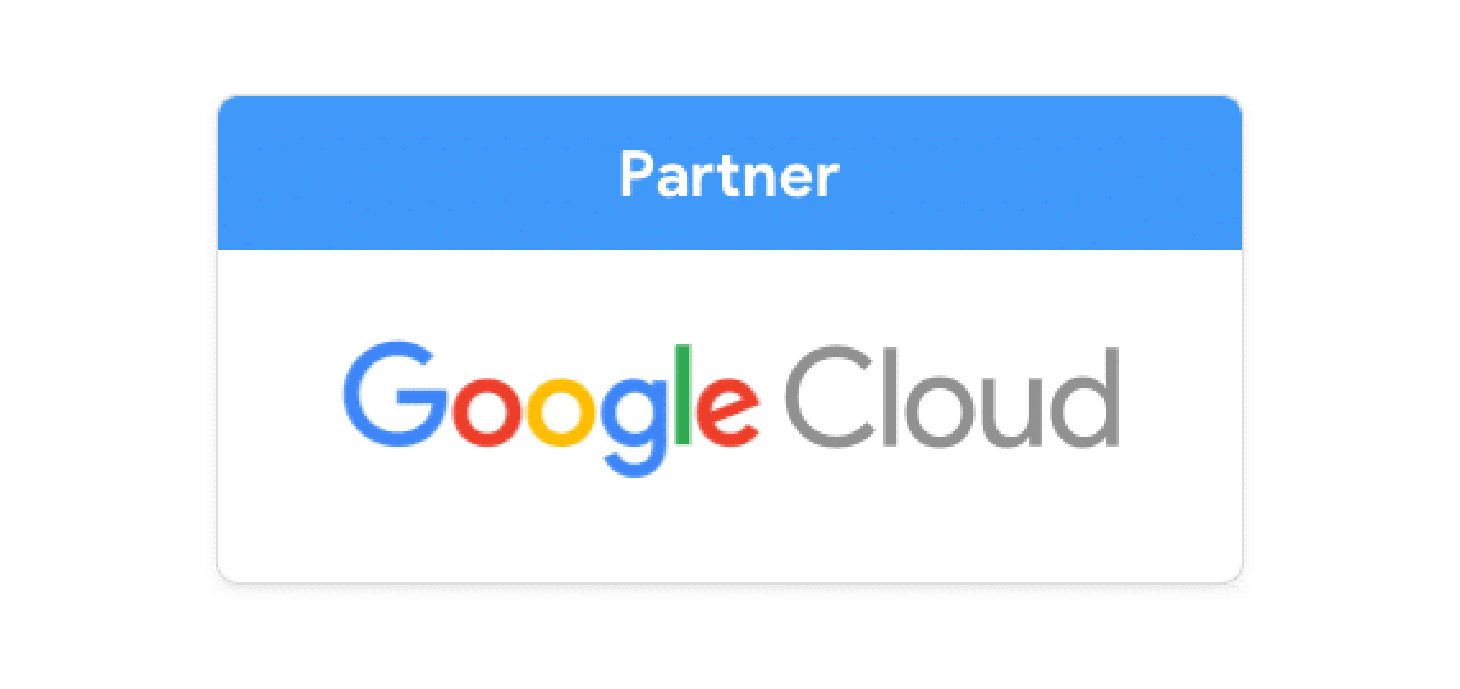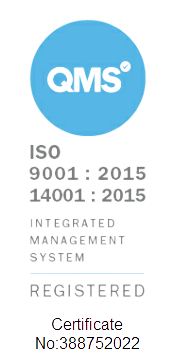I have been an avid user of a Chromebook (and therefore Chrome OS) since 2012, when I purchased my first - the Toshiba Chromebook 1. Over the ensuing years, I also gained experience using both Windows 10 and Mac OS platforms through various work-related positions, but I always come back to a Chromebook (offline and online). I use it both professionally and personally, enjoying its many advantages over more complicated rivals.
There is still a misconception that without an internet connection, Chrome OS is as useless as a chocolate fireguard, but with a bit of planning, as you would have to with a Mac or Windows machine, productivity need not suffer when an internet connection is not viable.
Follow these simple steps and enhance your Chromebook offline capabilities and some of these tips work even if you are just using the Chrome browser!
Get your Google apps ready
Gmail
To ensure you can read and reply to your emails (needless to say, they will not send until you are connected to the internet), head over to the gear icon in the top right corner, click Settings and select Offline.
Check the Enable offline mailbox and then carefully consider the other options.
Important: Save changes and create a pinned app or bookmark to your Chromebook so you can access it offline. To create a bookmark, click the star at the end of the search bar and save it to the bookmarks bar or folder. To create a pinned app, when in Gmail, click the 3 dot menu top right, then choose >more tools >create a shortcut, and this will pin Gmail to your dock.
Docs, Sheets & Slides
Firstly make sure you have the Google Docs offline extension installed. It may already be installed, so if the blue button says remove from chrome, you are already set.
Next, head over to Google Drive and click the Gear icon > Settings, where in the General section you will see the Offline section. Check this box.
This will enable Drive to pick recently used Docs, Sheets and Slides (and any office files Word, Excel and Powerpoint) and automatically enable them in offline mode. Interestingly though, it can be rather random so it is advisable that for critical files you go in individually and make them available. To do that open up Drive whilst online and right-click on each file needed and activate the toggle to “Available offline” if it isn't already.
Other Files on Chromebook Offline
Non-Google files such as PDF, image files and Zip files need a different approach to enabling offline access.
- Open the Files app on your Chromebook, then select "Google Drive" from the list of choices on the left.
- Find any file or folder you want to make available offline, right-click it, and select "Available offline" from the menu that appears.
- If a file or folder is already available offline, you'll see a checkmark next to that same option.
Of course, any files you have manually downloaded or copied to your local Chromebook storage will be available offline automatically.
Google Keep
Google Keep is the best note-taking app around and just because you’re offline does not mean it cannot be used on your Chromebook. Make sure you have the Chrome app installed and sign in. It will automatically sync - simple as that!
Other Apps
Chrome Apps & Extensions
Your Chromebook has a built-in image viewer and editor and an audio player (all within the aforementioned Files app), which work perfectly well offline.
Within the Web Store itself, you can filter by “runs offline” for both apps and extensions.
Here is our pick of the bunch
Polarr - highly sophisticated image editing app.
Pocket - Over 15 million people use Pocket to easily save articles, videos and more for later. With Pocket, all of your content goes to one place, so you can view it anytime, on any device. You don’t even need an Internet connection.
Kindle - Read books in your browser.
Lucidchart Diagrams - The easiest way to draw flowcharts, mockups, UML, mind maps and more - online and offline.
You can check out the full range of offline-capable extensions and apps here.
Android Apps for Chromebook Offline
Embracing Android apps (as long as your Chromebook is Android enabled) will further enhance your offline capability.
For instance, Google Calendar can be used offline along with Evernote, OneNote, Trello and Asana
Now you are all set to take advantage of productivity whilst on the go.
Time to play with Chromebook Offline
But wait! It doesn't end there! What happens if as well as work, you want to play on your trip?
As mentioned, Android apps are available on most Chromebooks, we can download the Netflix app (subscription rates apply) and download content for offline viewing - something you can't do on a Mac!
It is not just Netflix though the same applies to Spotify, Google Play Movies/Music /Books, along with the BBC iPlayer.
Who says Chromebooks cannot be used offline!?
Contact
As official Google Cloud Partners, Cobry has deployed Workspace and configured hardware from Chromebooks to Jamboards and Hangouts Meet Hardware for organisations of all sizes throughout Scotland and across Europe.
If your organisation is considering making the move to Google Workspace, or has already set up their account but would like some help with device management, or any other aspects of Workspace, drop your email below – we would be delighted to have a chat.