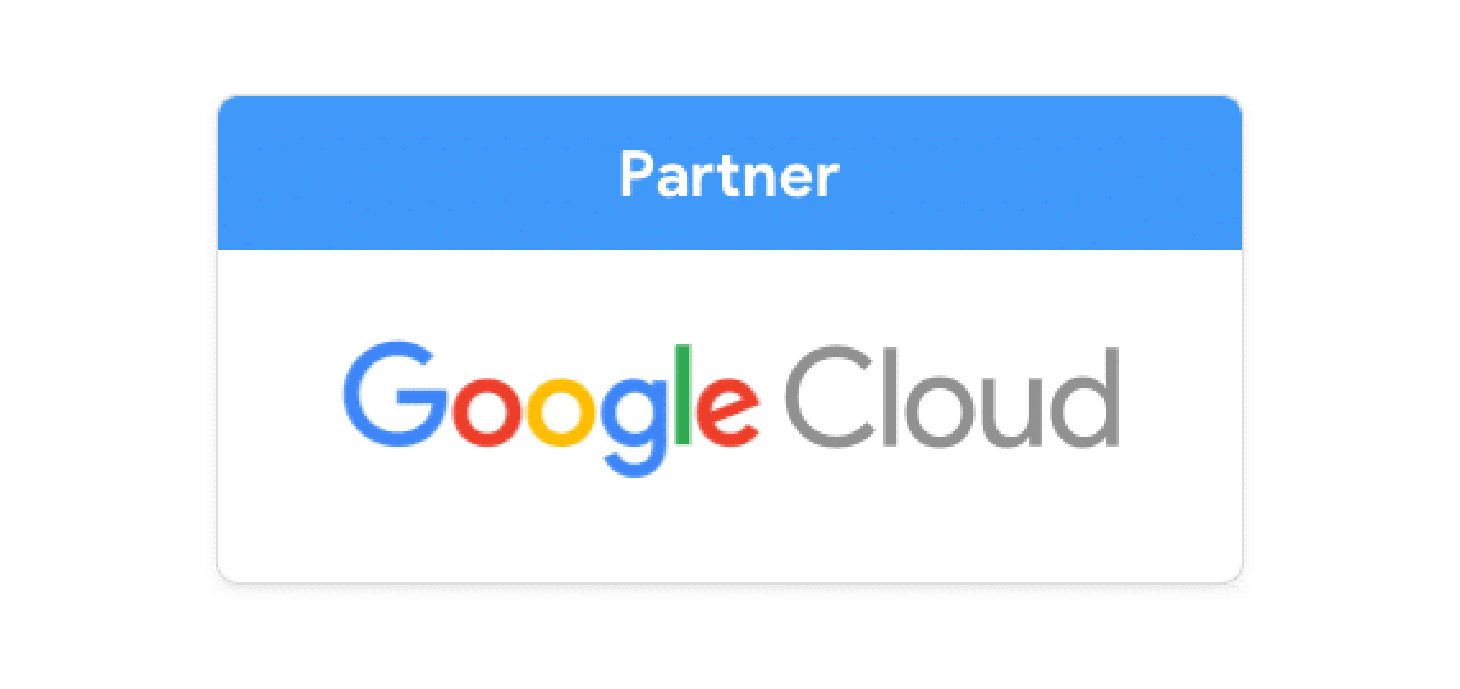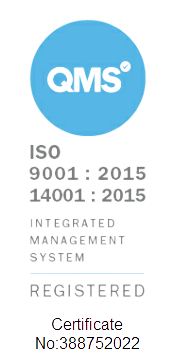What is Google Drive?
In its simplest form, Google Drive is a cloud-based file storage and synchronisation solution where you can store files of pretty much any type. However, it is so much more than that. Google Drive allows users to create, share, access and collaborate on files from anywhere, on any device. What's more, Google’s infrastructure and security settings means that it is impossible for files stored on Drive to fall victim to ransomware. Thus, by using Google Drive, you can rest assured knowing that your organisation's important files and data are always safe and secure.
What are the benefits of Google Drive?
As with all of the Google tools, using Google Drive provides organisations with many benefits. We’ve listed some of our favourites.
No back-up’s required
Traditionally, organisational files were stored on servers, meaning that they were prone to deletion or loss. This meant that data had to be backed up multiple times which was often a costly and timely process for businesses. Using Google Drive and storing your files on the cloud means that you don’t need to worry about this. When you put something on the cloud, it stays there (unless you delete it).
Accessibility
Another great feature of Drive is its level of accessibility. Users can access their files from anywhere, on any device. Simply sign in to your account (with 2-factor authentication enabled as we’d always recommend) and you’re ready to work. Moreover, with desktop and mobile versions of Drive you can be assured that you will always have the best user experience.
In addition, Drive works offline as well. Therefore, even if you aren’t connected to the internet, you can still work on your files. Any changes you make whilst offline will automatically sync once your connection has been reestablished.

What is My Drive & Shared Drive?
Two of the main pillars of Google Drive are My Drive and Shared Drive. Whilst both serve as storage space for files, it is crucial to understand their differences and how each should be used.
Files in My Drive are owned by you and can only be viewed and accessed by you unless you share it with another user. Opposingly, files in a Shared Drive are owned by the organisation and can be accessed by each member of the Shared Drive. They allow for greater control over organisational data and folder structures with tailored permissions which ensure that the right people have access to the right files.
Whenever you start creating a file in Google Workspace, it will automatically be stored in your My Drive. So, how do you know when to move a file to a Shared Drive? Cobry recommend you consider the following:
Is the contents of the file sensitive only to you? If so, keep it in your My Drive.
Is the contents company-wide information or useful to a team or group project? If the answer is yes, move the file to the appropriate Shared Drive.
Best Practices for keeping files in Google Drive safe
As technology has continued to improve and become more secure, the biggest threat to organisational data is deletion or malicious use by employees. This means that even as great and secure as Drive is, it is still susceptible to human error. Therefore, we have offered some advice that will help you prevent human mishaps on your data.
Principle of least privilege
Principle of least privilege (PoLP) is a concept belonging to information security which asserts that in order to protect your data, users should be given the minimum level of access or permission needed to complete their professional responsibilities. When sharing files with others, Google Drive provides you with the ability to customise the level of permission depending on the user. These levels of access are: Viewer, commenter and editor. Thus, we recommend that, in keeping with PoLP, you give collaborators the least amount of access that they need. For example, if they only need to review a document but have no stake in editing it, give them commenter access, and so on.
Link Sharing Permissions
One of the great things about Google Drive is how easily and quickly you can share files with others, especially when copying and pasting a link. This, however, can also impact the level of protection of your file. Therefore, it is extremely important to understand the various permission options available when sharing using a link. They are: restricted, your organisation, and anyone with the link.

Restricted
This is the safest way to share a file using a link. It means that only those who have been given access to the file (via email invite) will be able to open the link.
Your Organisation
This means that anybody in your organisation will be able to use the link to access the file when signed into their Google Workspace account, no matter their position in the organisation.
Anyone with the Link
This is the most dangerous way to share a file using a link. This means that anybody on the internet will be able to click on the link and access the file.
Therefore, Cobry recommends that you consider the sensitivity and importance of your file in order to choose the most appropriate way to share it.
Regular Auditing
Finally, regularly auditing files that have been shared externally is a great way to ensure that your organisational data is only being accessed by those who need it. At Cobry, we use the great third party tool Tricent to do this.
Ready to start your Google Workspace journey? Don't hesitate to get in touch, we'd love to hear from you.