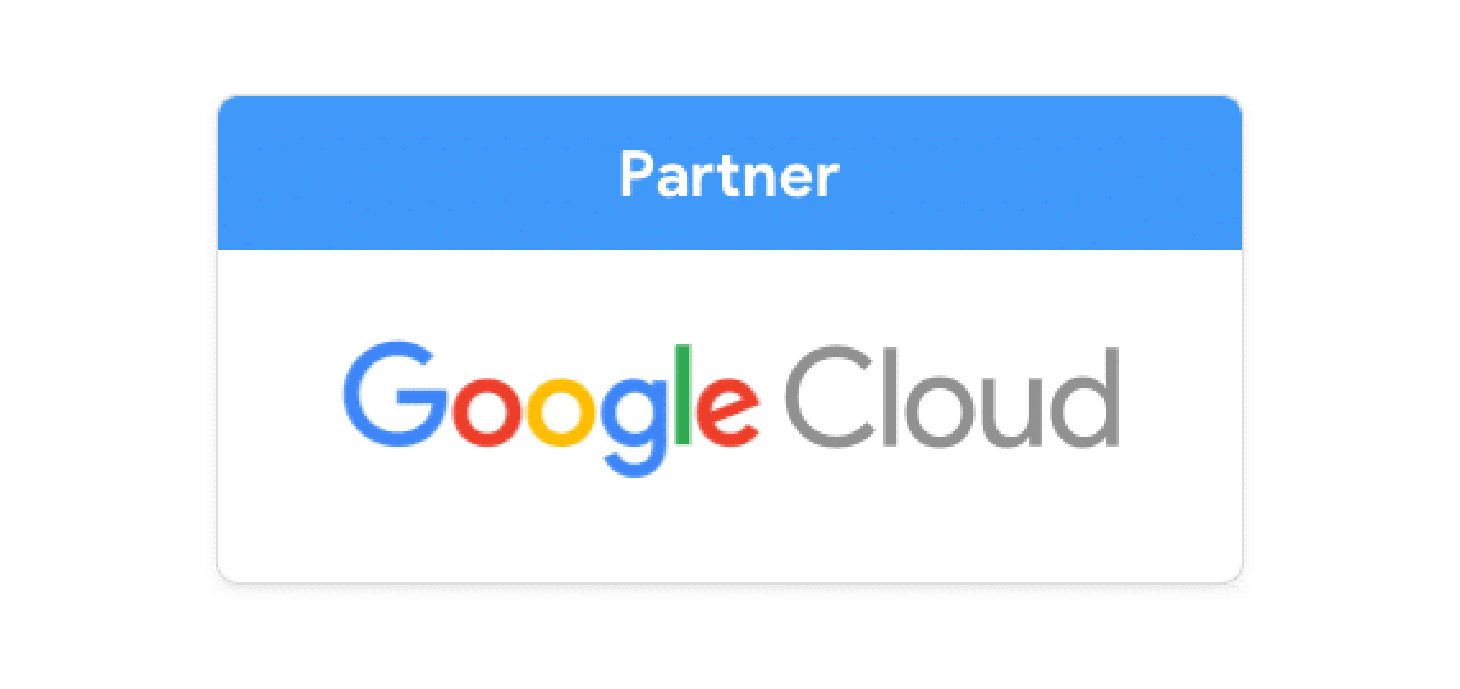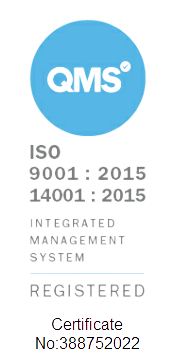It’s that time of the week again where the team at Cobry get together with a nice warm brew and discuss all things Google Cloud. Over the course of this article we’ll provide you with some of our favourite tips and tricks to create powerful surveys using Google Forms. Before we get to that though, let’s take a look at the question types you can use in Google Forms.
Google Forms Question Types
There are various question types available which you can use to create a custom and specific form. These range from long or short text based questions, multiple choice and linear scale. Not sure which question type to use? Worry not! Using AI, Google will assess the question you have asked and suggest the best question type to add to your form. These various question types will allow you to create an engaging and varied survey.
Visualise questions with images and videos
Aside from question types, you can also customise a Google Form by including images and videos in your descriptions and questions, as well as answer options. To do this just hit the image or video icon and select the file you’d like to use.
And don’t forget to hit preview mode before sending your form out! This allows you to view it as your respondents would and even fill in a mock form. Using this feature is a really great way to ensure a high quality user experience.
Google Forms Response Validation
Whilst the design and content of our forms is hugely important, what’s even more pivotal is that it’s content elicits the data you need. However, as our minds all work differently, you can never be sure that everyone will interpret a question in the same way. To help combat this, Google has embedded response validation into Google Forms. By using this feature, you are able to set parameters or rules for questions (such as numeric values only or maximum word count) which will help you collect valid and accurate data as well as cut down time spent formatting data post collection!
Export Data from Google Forms
Speaking of post data collection… Google Forms integrates tightly with the rest of the Google ecosystem. This means you can export your findings into the likes of Google Sheets or data studio. From here, you have the potential to do almost anything with the data - create tables, analyse it as a chart, heck Cobry could even help you connect it to Google Apps Script and build an app with the data! To unlock this potential, all you have to do is hit the Google Slides icon under the response menu. Or, if you just want a quick glance at results, Google Forms automatically depicts responses in either bar or pie chart format.
By making use of multiple question types and including images or videos, you can easily create an interesting and engaging Google Form. Meanwhile, features such as response validation and integration with Google Sheets means that data analysis has never been so effortless.
As you can tell, there’s so much you can do with Google Forms. We could go on and on but truly the best way to understand its potential is to try it for yourself. If you think this sounds great, you'll really love the rest of what Google Workspace has to offer. If that's piqued your interest, get in touch with us here at Cobry. You can either fill out the form below to leave a quick message or book a discovery call if you're ready to start your journey to the cloud!